This past week, Pinterest rolled out a new look to Pinterest profiles. Let’s walk through all the changes to your updated Pinterest profile … plus I’ll share some tips on how to optimize your profile now, to take advantage of the 2018 Pinterest updates.
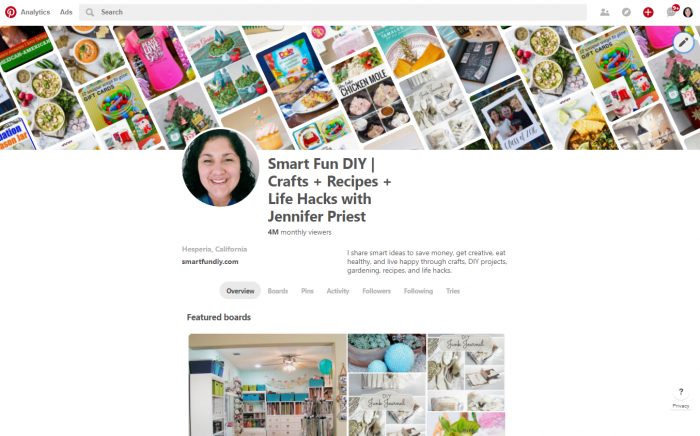
This post contains affiliate links.
What’s new in 2018 with Pinterest Profiles?
Pinterest recently announced that they rolled out NEW profiles to everyone on the platform. First, let’s talk about what changed from Pinterest profiles in 2017 to the new updated 2018 Pinterest profile as of April 2018. Here’s a screenshot from a Pinterest profile in February 2018:
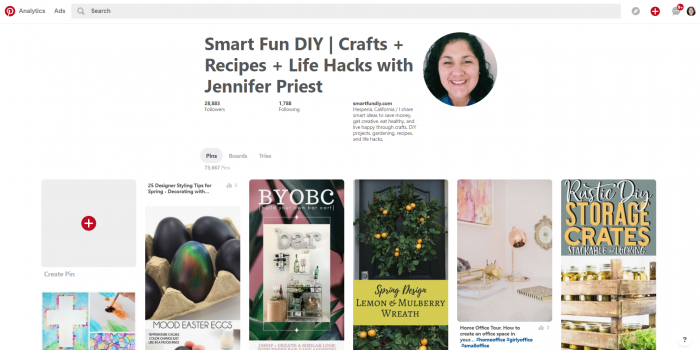
Comparing this screenshot to the new profile image above it, immediately I noticed that the old profile feels really bland and “white” compared to the new profile. Watch this video to see what’s new and different with your Pinterest profile:
Horizontal tiled header
The biggest change to the profile is the new tiled header, displaying images of your pins. You can now choose to feature pins from a particular board in this area or just feature your latest pins.
From a branding perspective, this change is very exciting! Via the header, you can visually communicate what followers can expect to see from your Pinterest account if they choose to follow you. And you don’t even have to make a graphic to do it; Pinterest is automatically populating the header with images from the board you assign to it in Pinterest.
But this new Pinterest profile header can also be problematic … if the pins on a board are not aesthetically pleasing (not “pretty”) or if they are not on-brand, this new header area can communicate the wrong message about what users can expect to see from you on Pinterest in the future. You might lose the opportunity to gain those new followers because they misunderstand your brand based on the header image.
Location information is more prominent
Previously, your location information was smooshed between your website url and the description of your Pinterest account. Now location information is:
- displayed prominently in a light grey font
- displays in a larger point size than previously
- is featured on the left side of the Pinterest profile
Local marketing and the local movement are huge for marketing in 2018 … could Pinterest be making a move to make location more of a factor in determining who to follow on Pinterest?
Website URL is more prominent
Previously, your website url was displayed in a bold font but in a small point size right above your Pinterest account description. Now, the url is displayed in a bold larger point size font to the left of the profile. Hopefully this means more clicks to our websites as people are scoping out our profiles to decide whether or not to follow.
Text is larger
All of the text on the profile is now in a larger point size, from the description to the location to the url. This makes it easier for users to see which means it’s more important than ever to clearly communicate your brand message with your Pinterest profile.
Want to learn more about communicating a clear brand message? Read Story Brand by Donald Miller … or get it on Kindle here.
Description is separated from the url and location
The description of your Pinterest profile is now displayed in a larger font, separated from the location and website url. It’s now a lot easier to read a Pinterest profile description so it’s super important to make sure this is updated in clear language that helps people understand what they can expect to find on your Pinterest account. This should not be your mission statement or brand statement. Think of the description as the place where you’d describe your Pinterest account to your mom or a friend; keep it simple and easy.
New Tabs for Followers, Followings, Overview, and Activity
These tabs allow you to explore a user’s behavior on the platform in more depth than before. You can still see the followers and following numbers by clicking on these tabs. But since the following numbers has been removed from the profile’s default, it is pretty safe to say that Pinterest is moving it’s focus away from following and putting it more prominently on reach and followers.
Want to learn how to use Pinterest to bring massive traffic to your blog or website? You need the Smart Pin PRO course … click for details!
Why is Pinterest changing the Pinterest Profile?
I believe Pinterest made this change to help better communicate what followers can expect from a particular account. I think Pinterest is trying to place an emphasis on reach, brand messaging, and followers. Your Pinterest account now looks more like a portfolio rather than a place to collect ideas. With the roll out of the new Following feed last month and the larger follower number displayed on the red “follow” button, Pinterest is telling us that followers are now more important than ever.
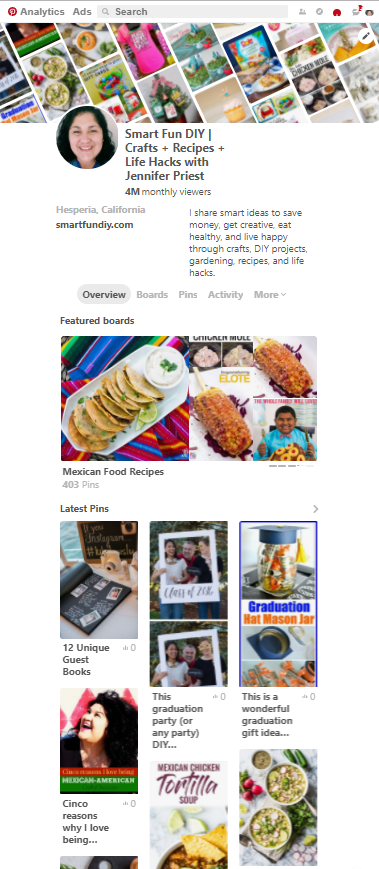
I also believe that the skinnier board view and pin views looks a lot like how we view Pinterest on a mobile phone. I think Pinterest is focused on the mobile experience since 80% of Pinterest’s users access the site via mobile app.
How to optimize your Pinterest profile for 2018
With the new profile changes, it’s a good time to make sure your profile is optimized for growth and search. If you’re gonna be looking at it anyways, might as well hit that edit button and update your Pinterest profile!
Download the 2018 Pinterest Profile Hacks cheat sheet
Description
Since the description is now easier to read, it’s super important to use the description to clearly communicate what people can expect to see from your brand or blog on Pinterest.
Do this:
- Use simple language
- Use keywords that people understand and use to find your content
- Keep the focus on how your Pinterest account will provide value to the followers
- Have someone outside of your organization read it; do they understand what you’re offering?
Don’t do this:
- Copy and paste your mission statement
- Use your brand messaging or a standard statement from your product packagaing
- Use slogans or jargon that are out of context
- Use poor grammar or make spelling errors
- Keep the focus all about your brand or be braggy
Profile Image
Make sure your profile image is up to date. Now’s the perfect time to check it!
- Choose either a photo of you or your company logo for your profile image. Avoid using a product image or an image of a project because people can’t identify with these things.
- Do not leave the profile image blank. A grey person icon says “nobody’s home” and will deter potential followers.
- Does your Pinterest profile image match the profile image on other platforms? This helps people know they are in the right place when they are looking for you on Pinterest from other platforms.
- If using your face, does it look like you look now? Use a photo from the last 6 months if possible.
- If your profile photo is a photo of you, consider using a photo that shows your shoulders and face, not just your face. Pinterest crops these images in a circle and a photo of your face alone can fill the whole circle and look weird. Just look at my profile pic on Smart Fun DIY’s Pinterest account! It’s not okay …
- If using your logo, is it displayed large enough that people can read the text?
Featured Board or Latest Pins?
When setting up the profile cover, you can choose to feature the latest pins from a specific board or the latest pins from your entire account. Should you choose a featured board or the latest pins for the profile cover?
Here’s how to decide:
- Choose whichever looks “prettiest”. You want to attract people to follow you and this profile cover makes a first impression.
- Choose whichever best communicates your brand aesthetic, values, and ideas.
- Choose a board with a seasonal or trend focus; change it out often to keep it updated.
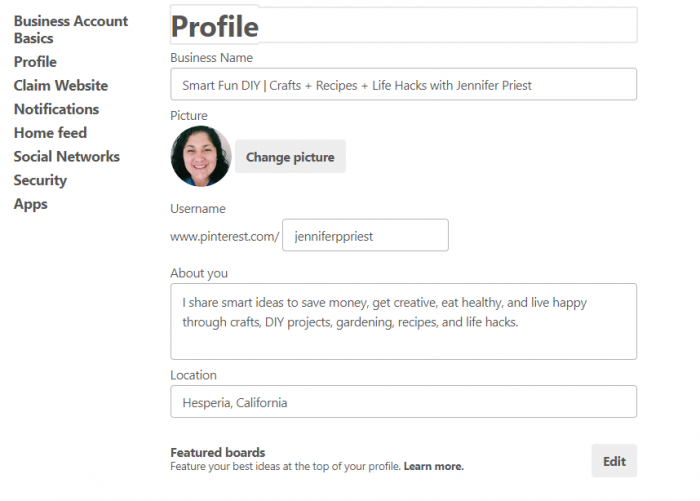
Board Carousel
The Pinterest board carousel displays when you click on the Overview tab, the default view on your Pinterest profile. You can choose to feature up to 5 boards in this carousel. To choose the boards:
- Go to Settings on your Pinterest account
- Scroll down to the Profile section
- Click on the “edit” button to edit the Featured Boards
- Choose the boards you’d like to feature.
Which boards should you feature on your board carousel?
Choose boards that communicate about your brand. Here are some ideas:
- Your brand or blog board
- Boards that align with any current marketing campaigns or your editorial calendar
- Boards that show of your work with others, including collaborations or sponsored content
How do you follow someone on Pinterest?
You can still follow someone the same way on Pinterest as you did previous to this new 2018 Pinterest Profile update. From their profile, click the red “follow” button to the right of their profile image.
While we’re talking about following, you should totally follow Smart Creative Social (that’s me!) on Pinterest. Visit my Pinterest profile and then click the red “Follow” button to follow me.
What do you think of the Pinterest profile changes? Let me know in the comments … or come on over to Facebook and let’s chat!
Pin this (I mean, seriously, you should pin this to your new spiffy Pinterest profile):
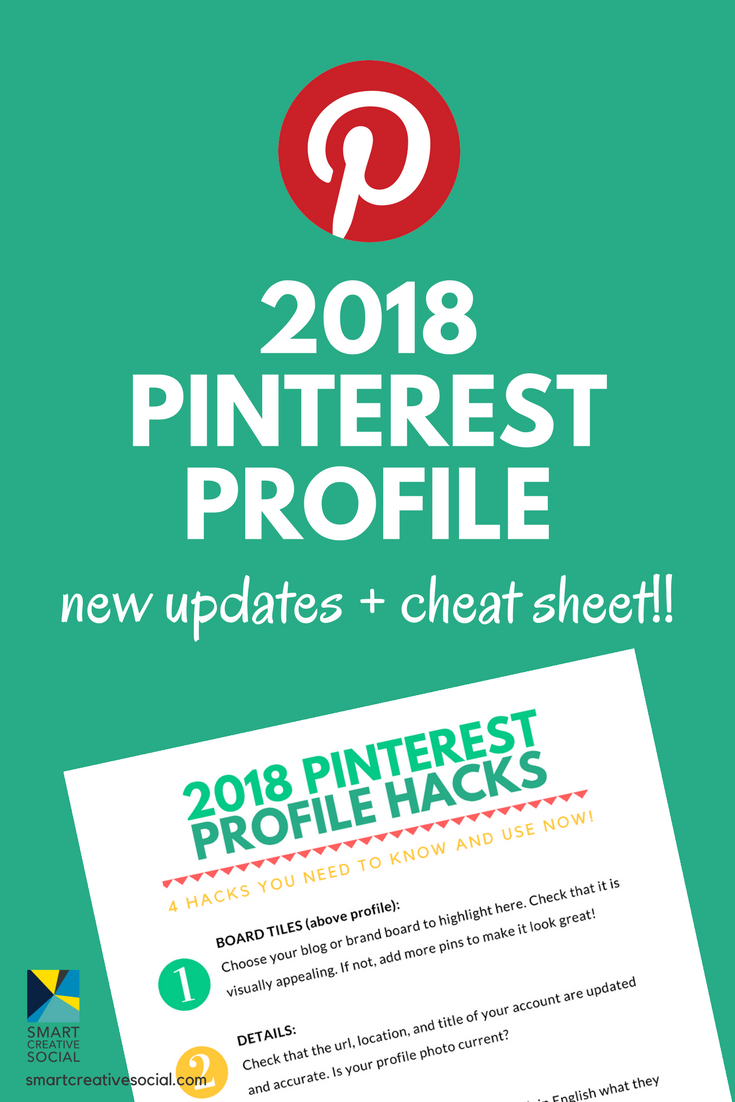
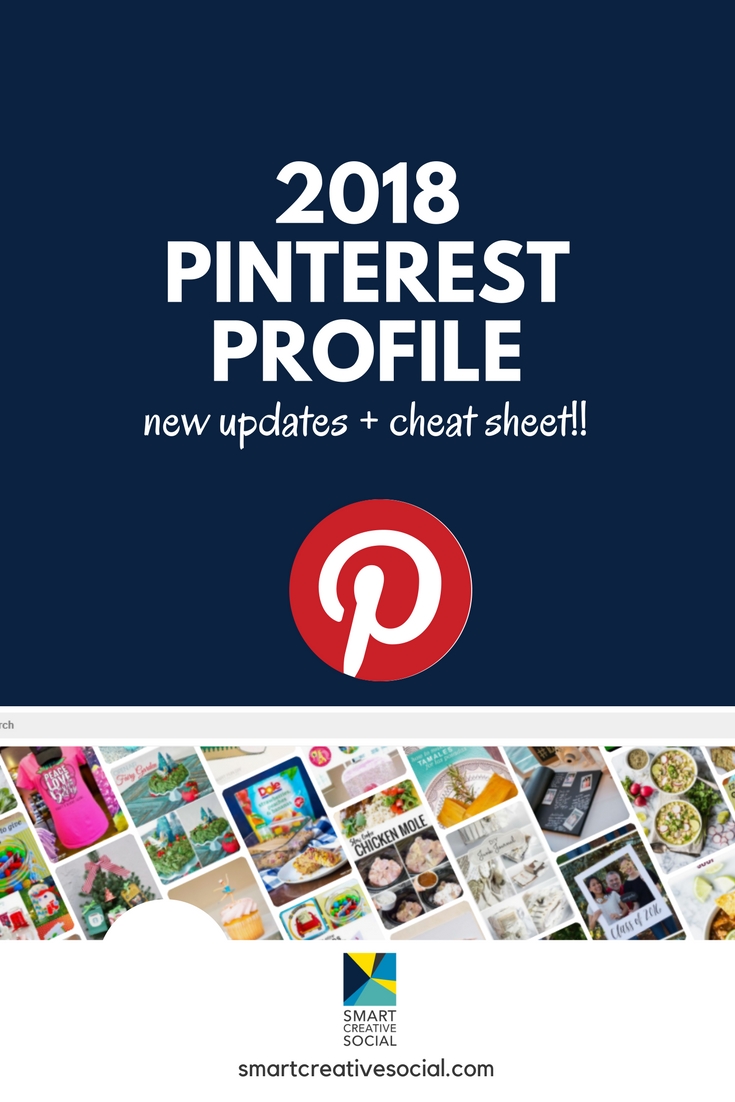
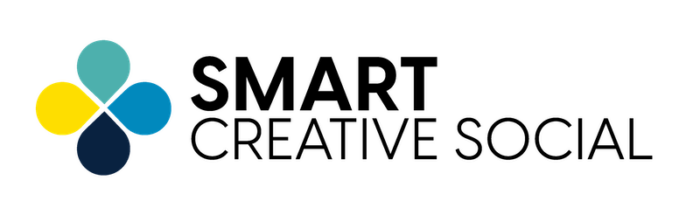
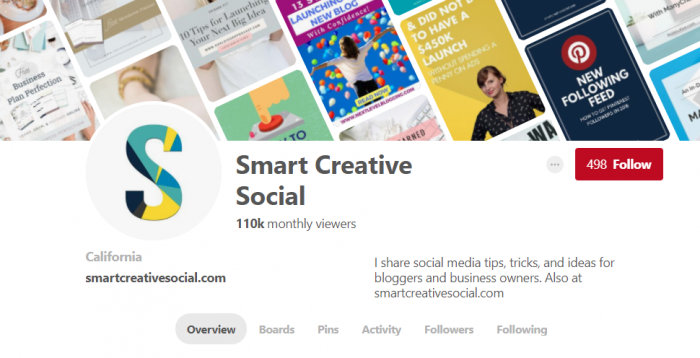

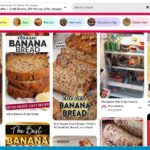



Hi Jennifer, my profile hasn’t changed, is there something I need to do to enable it? Thank you!
It is rolling out slowly … also make sure you have a business profile set up on Pinterest 🙂
Diana, did your profile ever change to the new header? Mine’s STILL not changed and I don’t know why. It seems like everyone else’s has.
I thought I had done something to mess up the profile lol! Honestly, I don’t like the new look. The zig-zag pattern makes me feel cross-eyed. I’m so glad you wrote this article. I’m going to see if changing which boards show up on the profile makes it look better. I’m keeping my fingers crossed that that will help.
My pinterest hasnt changed at all. Nothing is new. I even updated it…still looks the same.
Hi Jennifer. Is this layout only available for a business page? Thanks!
Yes, only for business
I read your article on having a carousel like header in pinterest and your instructions are similar to others I have read. Problem is I have no edit featured boards button. Pinterest help is of no help. I know you don’t know me but I’m just trying to figure out how to make an attractive site but can’t seem to do it. I just got my account last week so I assume I have the latest. Thanks
Go to Settings on your Pinterest account
Scroll down to the Profile section
Click on the “edit” button to edit the Featured Boards
Choose the boards you’d like to feature.
Make sure you have a business Pinterest account 🙂